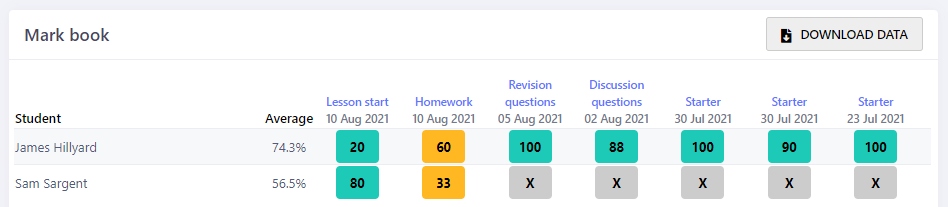Homework
Tasks is ideal for setting, monitoring, marking and recording homework. A teacher can set up multiple tasks in advance so that you don't have to remember to make them available, and never forget to set a homework again!
There are lots of options when setting a homework task so that teachers can configure the type of work they want to set, how long it will take and how much marking they want to do.
Lots of options
Some examples might include:
- Twenty quiz questions for retrieval practice with automatic marking.
- A single high mark question for peer marking in class.
- Defining all the terms in a topic as a baseline assessment or end of topic review with AI marking.
- Short answer questions for consolidating material taught in class with AI marking.
- A mixture of multiple choice, short and longer answer questions to simulate a short test.
The research
In his meta-analysis, John Hattie found that homework in secondary schools has a +0.64 effect size. That means when used appropriately it can have a significant impact on raising student attainment.
However, not all homework is equal. Research shows that 5-10 minutes spent practicing what has been taught has the same effect as 1-2 hours of work.
The highest impact is associated with rote learning, practice or rehearsal of subject matter; more task-orientated homework has higher effect than deep learning and problem solving. Overall, the more complex, open-ended and unstructured tasks have the lowest effect. Short, frequent homework closely monitored by teachers has more impact.
Hattie, J. (2008) Visible Learning: A Synthesis of over 800 Meta-Analyses Relating to Achievement. New York. Routledge.
Five minute, step-by-step process
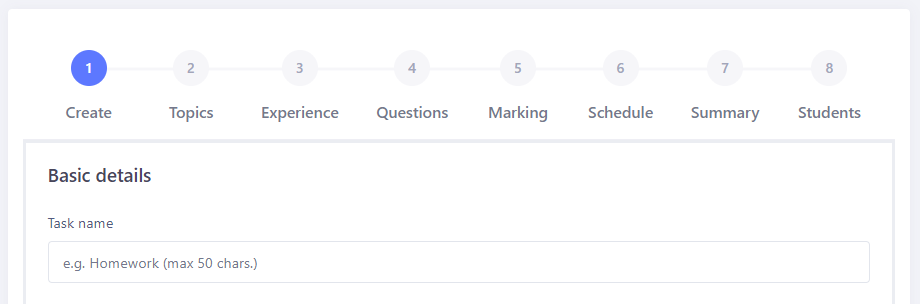
- Create: the task is given a name that will appear in the mark book. Optional instructions for students can be given and tags can be added to facilitate filtering tasks in the mark book later.
- Topics: any topics can be chosen to select questions from.
- Experience: choose the type of homework you want to set. Select only Quiz questions for zero marking but lots of data. Choose one high mark question for a more considered piece of work. Choose a small sample of different question types for a more balanced assignment.
- Questions: to save you time Tasks automatically chooses the questions but you can change them. Pay careful attention to the time to complete the task. You don't want to set a task that violates your school's homework policy. It is often better to be generous with the time and aim for questions that are under the recommended time so that students don't feel they need to rush. It is usually better to get smaller but better pieces of work.
- Marking: choose who will mark the task: teacher, student, peer or AI.
- Schedule: set the available from date/time when you want the task to be available to students. Remember to set the deadline too.
- Summary: check the details of the task are correct. For example, Smart Revise will advise you how long it should take a student to complete the work.
- Students: choose which students to assign the task to. You can also add and remove students later.
Marking homework
There are four options for marking:
- The teacher marks the work
- The student self-assesses their own work
- Peer marking
- AI marking (for some questions)
The type of marking can be changed at any time with a mixture also possible. For example, automatic marking of multiple-choice questions, AI marking of short answer questions and peer marking of the longer answer questions all within a single task.
Recording the marks
Once the task has been marked and committed, it will appear in the mark book for both teachers and students. Green tasks were completed on time. Orange tasks were submitted after the deadline. Red tasks were not completed. If the work was not set for the student it will appear as an X.