Smart Tasks
Set, complete, track, mark, record, review
Smart Tasks allows a teacher to set questions, track completion, mark answers, record outcomes and review performance.
Unlike Quiz that uses algorithms to select questions automatically for students, and Advance where students can choose their own questions, Tasks allows a teacher to have more control over the questions set. Create a new task in under five minutes and assign it to selected students in a class. With the active tasks list a teacher can track whether students have started the task, see if work is ready to be marked and automatically record the marks in a downloadable mark book.
How to use Smart Tasks
Assign one or more questions for students to complete using a simple seven step wizard. Unlike Quiz, Terms and Advance, with Tasks all the students are set the same questions.

Students see tasks to be completed on their dashboard, together with the deadline. Click a task to open it. Partly completed tasks can be resumed at any time. Students can also see if any of their tasks are awaiting marking.
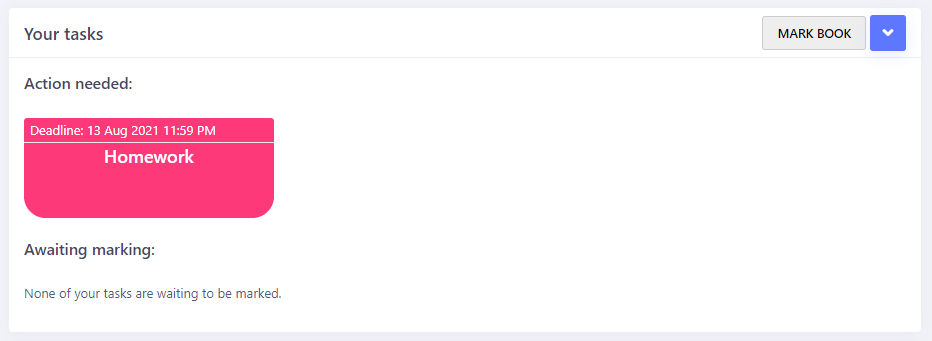
Use the active tasks panel to monitor the status of tasks for each student.
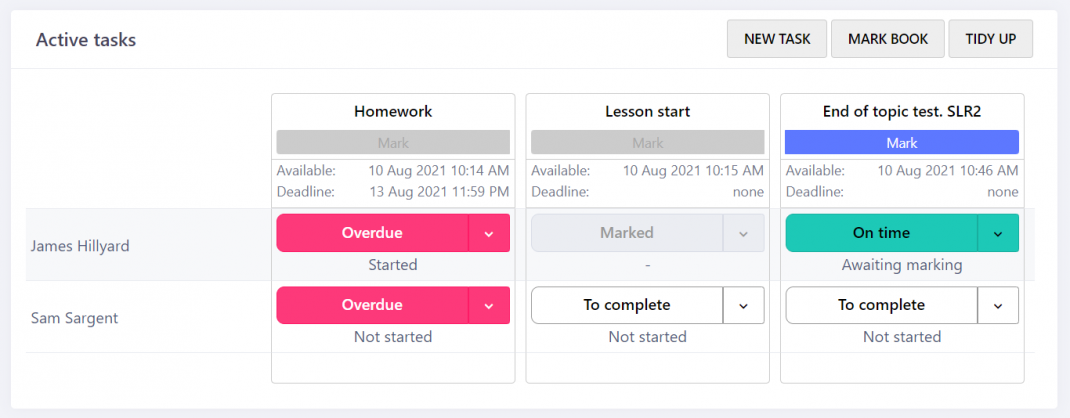
Mark each question against the mark scheme and optionally leave feedback for the student. Quiz questions are automatically marked reducing teacher workload.
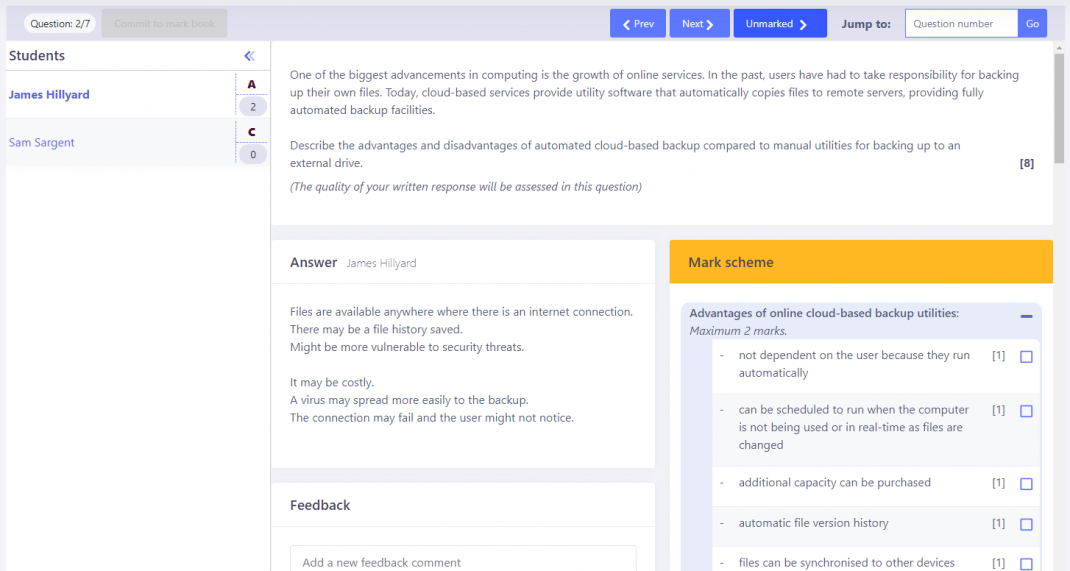
Commit marked tasks to a mark book to release the mark and any feedback to the student. Students can also see their marks in their own personal mark book.
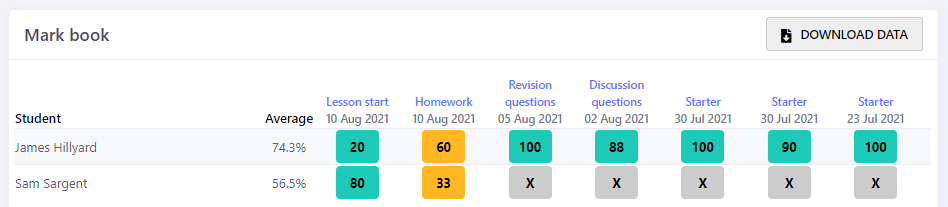
6
Review a task
Once a task has been committed to the mark book, students can open the task again to review the marking. They can see how the mark scheme has been applied to their answer using the same check boxes they will be familiar with if they have used Smart Advance.
Short model answer videos support many of the questions too.
How to get the most out of Smart Tasks
- Tasks is mostly intended for assessments.
- Tasks does not replace Quiz, Terms or Advance. Use Tasks when you want to set the same questions for all students and collect data about that specific question set.
- Use tasks for setting end of topic tests.
- Use tasks for snapshot assessments.
- Use tasks for online mock exams.
- Use tasks for homework when you want to be able to hold students to account for engagement and meeting deadlines. Don't use Tasks as a replacement for Quiz because unless you set interleaved and spaced questions regularly, Tasks will not address the forgetting curve.
- Remember that unlike Terms and Advance, if you set short or extended answer questions in Tasks, they will need to be marked by the teacher.