Smart Tasks
Track an assigned task
Once a task has been assigned, the teacher can check their student's progress. Indicators show the teacher if the task is still to be completed and whether the student has started it or not. Tasks that have been submitted will be shown as on-time if they were submitted before any deadline, or overdue if the deadline has passed.
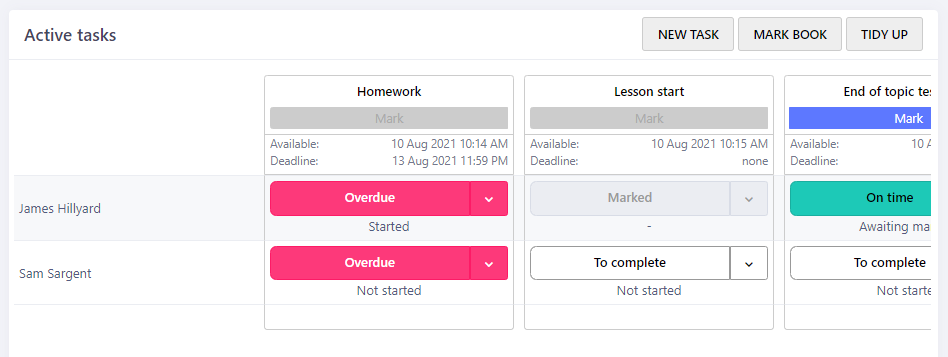
Tasks can be assigned to students if they were not originally assigned when the task was created. For example, if a student was absent at the start of the lesson, but arrived later. Tasks can also be deleted for individual students or deleted for the entire class. If a student fails to submit their work the teacher can submit the task on behalf of the student.
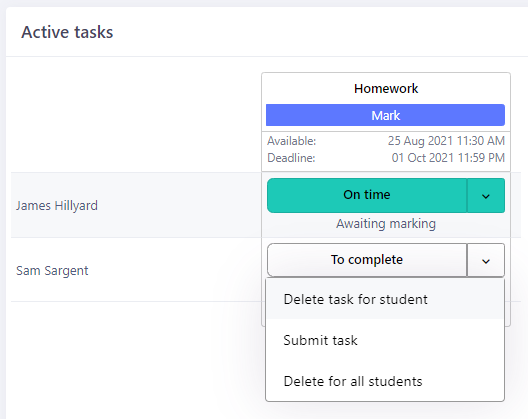
The mark button is enabled if the task contains submitted work that is ready to be marked. The teacher can mark work as it is submitted, and doesn't need to wait until the whole class has submitted the task. This is useful for getting ahead with the marking process.
Once all the work has been marked and the task committed to the mark book, the teacher can tidy up their active tasks with a single click to reduce the active task list to just those tasks still awaiting action.