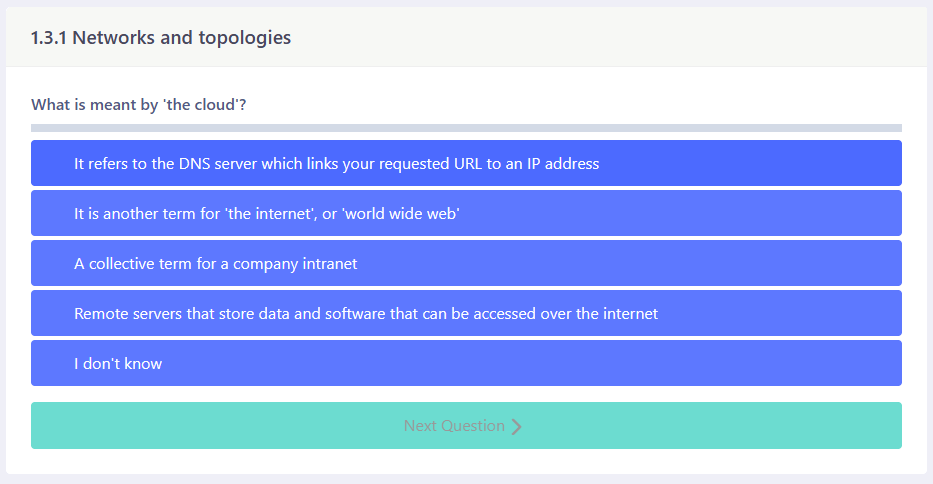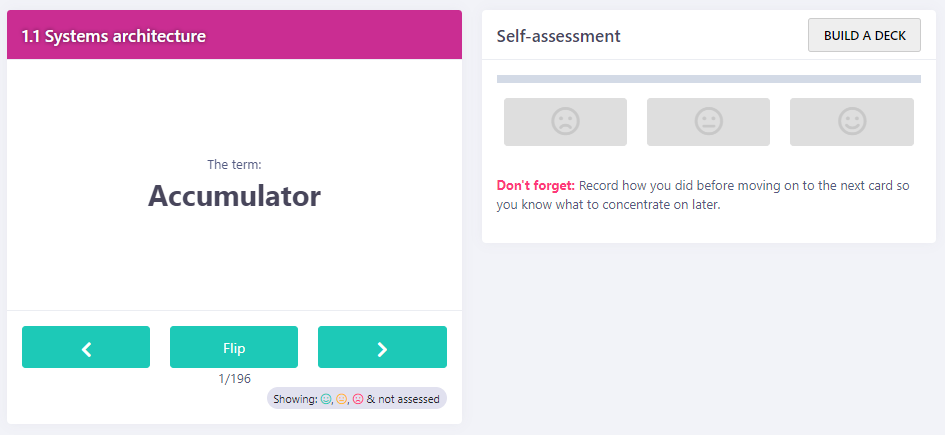The new Goals feature brings a powerful upgrade to Smart Revise, helping students not only understand their progress but also take control of their study habits.
Until now, students could view a summary report to identify strengths and weaknesses across a course. But one key question remained unanswered: “Am I doing enough to be exam ready?” Flight paths helped by showing students their current trajectory based on activity—but they didn’t offer guidance on how to improve that trajectory.
We’ve listened to feedback and identified a common pattern: students love answering Quiz questions, but they often don’t know how many they should be doing each week. The dynamic nature of Smart Revise means there’s no fixed endpoint, which can leave students unsure of how to pace themselves. Meanwhile, Terms and Advance—which require deeper engagement—are frequently overlooked.
That’s where Goals come in.
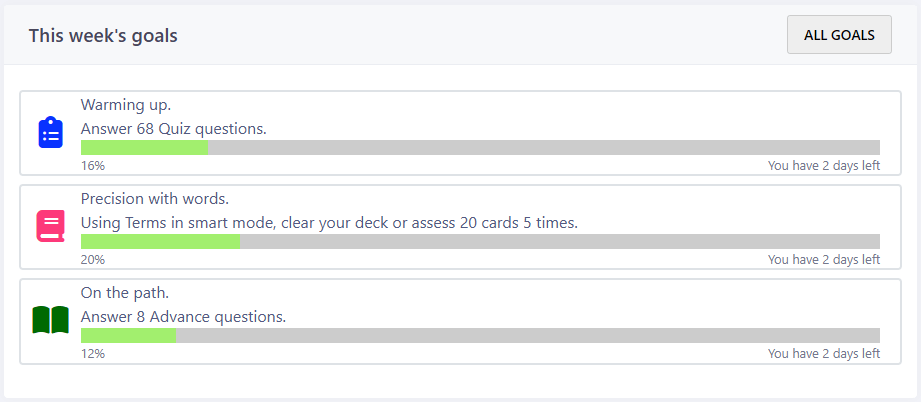
Every Saturday at midnight, Smart Revise now sets a personalised weekly goal for each student across the three modes: Quiz, Terms, and Advance (if enabled by the teacher). This ensures:
- ✅ Balanced revision: Encouraging students to engage with all aspects of Smart Revise, not just the easiest.
- 📈 Clear expectations: Students know exactly how much they should be doing each week.
- 🧠 Holistic learning: Combining memory reinforcement (Quiz), vocabulary mastery (Terms), and exam technique (Advance).
While Quiz is excellent for tackling the forgetting curve, true exam readiness requires more. Regular review, self-assessment, and practice with challenging questions and mark schemes are essential. Goals guide students toward that well-rounded approach.
A new way to set homework
Previously, we recommended that students complete 35 quiz questions each week as homework. While effective, this approach could be difficult to track. Now, with the introduction of Goals, setting homework is much simpler—just tell students to “complete your goals.” Progress can then be easily monitored using the Goals Overview Analytics Report, streamlining both assignment and tracking.
How are goals calculated?
Quiz
The total number of questions in the course is multiplied by 3 (a question has to be answered correctly three times to be considered mastered). This is divided by the number of weeks until the last exam to arrive at a weekly diet (a). The number of questions available to the students is then calculated and also multiplied by three (b). Finally, a workload cap is set at 100 questions (c). The lowest of the three values a, b or c is the minimum weekly goal.
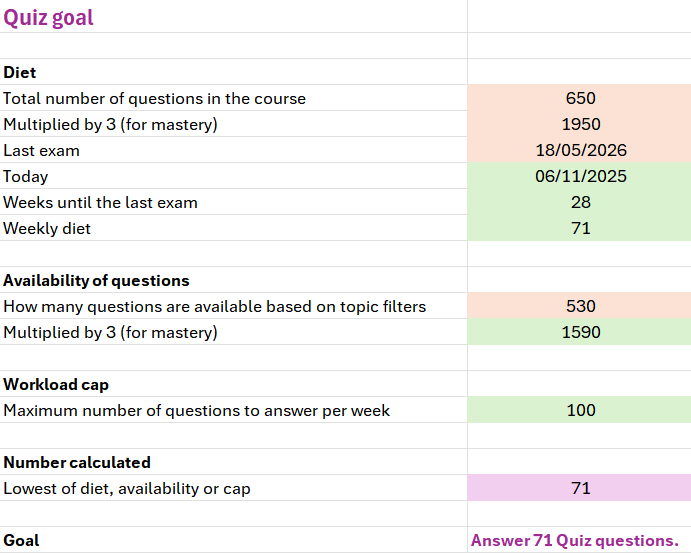
Terms
The position of the student on their flight path is calculated as 0-5. This determines the minimum number of days a student should engage with Terms each week. This provides a slow ramp at the beginning of the course, or less daunting targets for those students who are not engaging, with more demands towards the end of the course and as their engagement rises. The cards chosen each day are based on the Leitner system to ensure spaced learning. The number of cards to assess in any one day is the lowest of the number of cards available or 20.
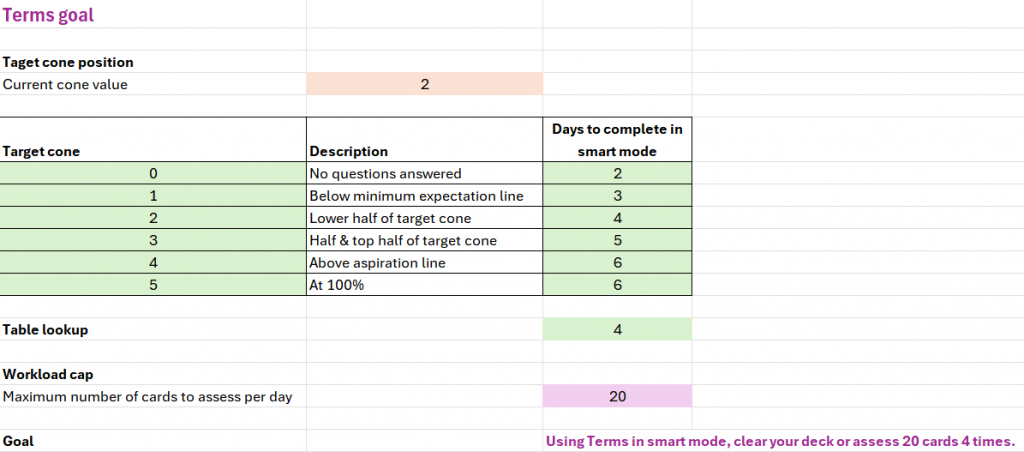
Advance
The number of questions available to the students based on the current topic filters is calculated (a). From the course start date and the date of the last exam, five milestone dates are calculated throughout the course. At each milestone the number of Advance questions a student should be answering each week rises: 3, 5, 7, 10 and 12 (b). The lowest of a or b is used to set the weekly goal.
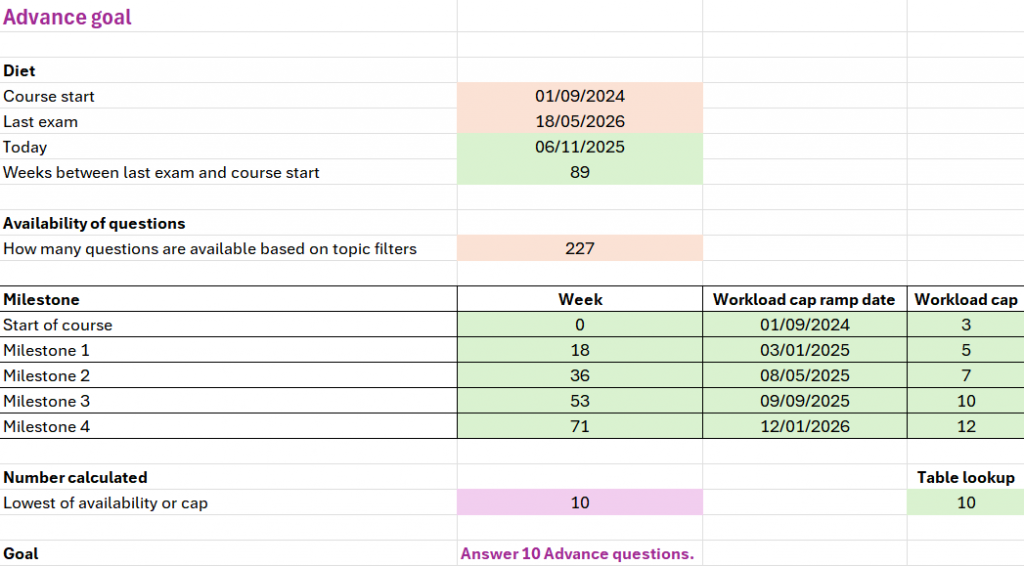
Flight paths and completing the course
It’s important to note that Goals aren’t designed to guarantee students will reach their flight path target cone or complete all content in Smart Revise. Instead, Goals offer manageable weekly targets that encourage students to engage with all areas of Smart Revise regularly. This “little and often” approach is widely recommended for effective revision throughout the course—not just in the final weeks. As a result, students are more likely to stay on track and even exceed their target cone.
Goal messages
Alongside the weekly targets, each Goal includes a short motivational message to encourage students. For example, the initial message for Quiz might be “Take the first step”, while Terms says, “Flip some cards”, and Advance prompts with “Give Advance a try.” These messages update weekly and are tailored to each student’s position on their flight path, offering timely encouragement that aligns with their progress.
See-saw effect
Tasks also play a key role in helping students meet their Goals. The new Goals feature is designed to support—not replace—the teacher’s guidance. So, when students complete Tasks, they’re also making progress toward their Goals. This dual benefit not only reinforces the work you assign but also gives priority to Tasks over Goals. The same applies if you use Quiz as a starter or “do-now” activity in class—it contributes to their Goals too.
The more students engage during lessons, the less they’ll need to do outside of class. This creates a flexible balance: when you take an active role in guiding students, Smart Revise steps back, but when you give students more independence, Smart Revise steps in to provide structure and support. It’s a dynamic partnership that adapts to your teaching style and your students’ needs.
Monitoring goals
Students can view their goal history, but missed goals cannot be retroactively completed. Likewise, any progress beyond a weekly goal doesn’t carry over to the next week. This encourages a spaced learning approach, which is proven to support long-term memory retention. While Goals don’t restrict how much students can do, they also don’t reward cramming—reinforcing consistent, balanced study habits.
Teachers benefit from a new Goals Analytics Report, which shows student progress over the past four weeks, including the current week (highlighted in blue). With simple colour coding, it’s easy to spot which students are meeting their goals and who might need a little extra encouragement.
Looking ahead
We expect to fine-tune the algorithms behind Goals and workload caps as we learn more about how they influence student study habits. Currently, teachers can only disable Goals by turning off the entire mode—Quiz, Terms, or Advance. If a mode is inaccessible to a student, no Goals will be set for it. In future updates, we may introduce independent toggles for Goals, allowing teachers to enable or disable them separately from mode access. This would support more flexible implementation, such as introducing Goals gradually throughout the course.
Although Goals are personalised using each student’s data, the workload caps are currently fixed: 100 for Quiz, 20 for Terms, and 12 for Advance. We’re considering giving teachers the ability to adjust these limits to better suit individual learners and school contexts.
Conclusion
The introduction of Goals in Smart Revise marks a significant step forward in supporting student revision. By combining personalised targets with teacher-led direction, Goals encourage consistent engagement and help students build strong study habits over time. Whether used to reinforce classroom activities or guide independent learning, Goals offer a flexible framework that adapts to both student needs and teaching styles. As we continue to refine this feature, our aim remains the same: to make revision smarter, more effective, and easier to manage—for everyone.
Also included in this release
- Added answer counters to Quiz, Terms and Advance so that the student can see how much progress they have made towards their goal while using the mode.
- Unassessed cards in Terms are always shown every day so that new content is always prioritised.
- Terms do not start at the same card each day for a given card set. E.g. if the red cards a, b, c are shown on day 1, the playlist will continue d, e, f on day 2 and not reset back to a, b, c. This prevents some cards never being seen due to the Goals workload cap.
- Task analytics cannot be seen for a task that has not been released after marking. This prevents a student changing the page URL to see their marks before they have been released to them.
- Updated message on summary reports when there is no data to display.
- The time zone was not always saved correctly when a student creates an account or accesses a task for the first time. This has now been fixed.