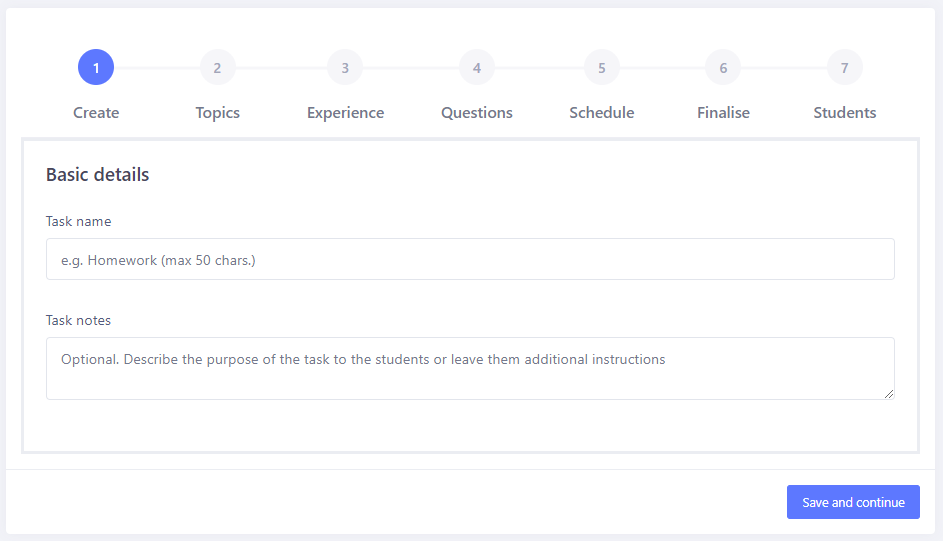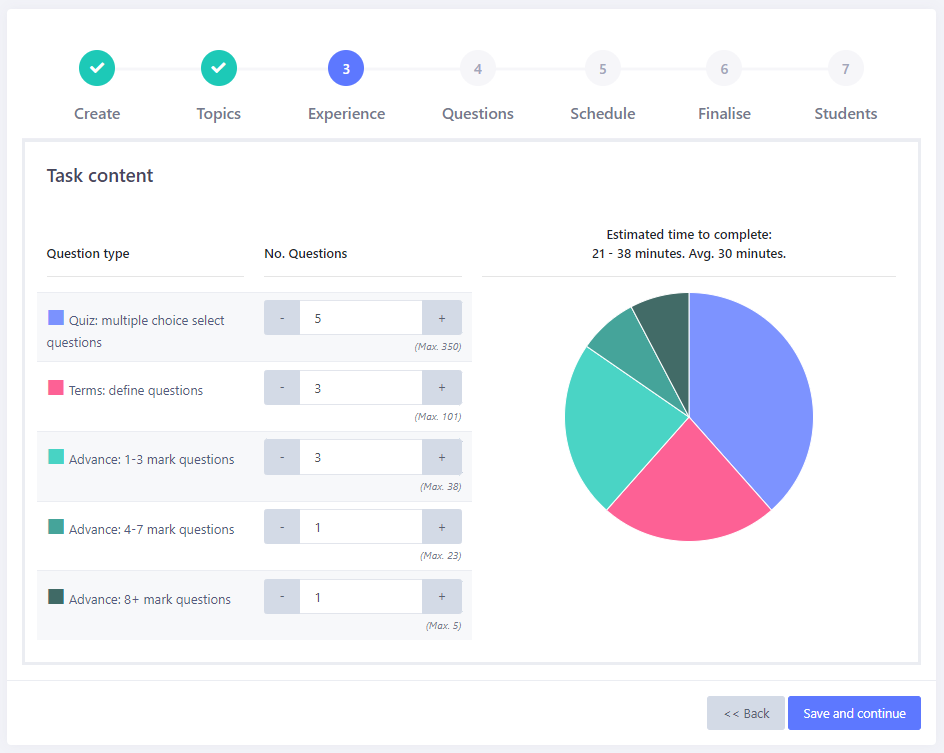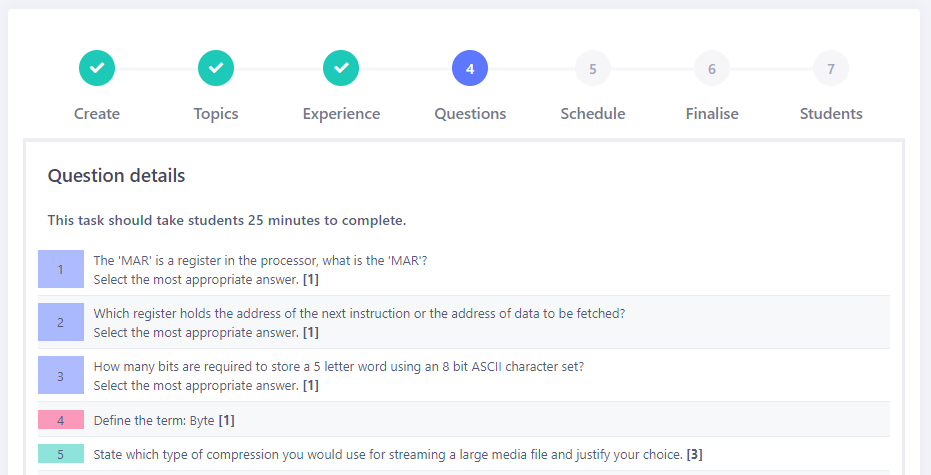Tasks
Tasks allows teachers to set the same questions for all students.

Create a task
- Create new tasks or copy from existing tasks across classes and year groups.
- Give the task a name. E.g. Homework, End of topic test, practice questions etc.
- Optionally give students instructions.
- Hide or enable help identifying the command word in the question and how an answer should be written.
Choose the topics
- Select the topics that will be included in the task.
- Sub-topics can be chosen too (not shown below).
Choose the task experience
- Select the number of each type of question.
- The options exactly match a course specification. E.g. if there are no 9-12 mark questions in a course they will not be available.
- See how long the task will typically take most students.
- You can even set full mock exams for any paper.
Choose the questions
- Questions are automatically selected for the teacher to save time.
- Change any question for another either from the same topic or a different topic.
- Add or remove questions.
- Every student in the class will get the same questions to answer.
- Change the order of the questions by dragging and dropping.
- See which questions can be marked by AI.
- See the full case study for questions that require them.
Decide who will mark the work
- Teacher can mark the work.
- Students can self-assess their own work.
- Anonymous peer marking is supported.
- Multiple-choice questions are automatically marked.
- AI can mark most longer answer questions.
- Decide who can put marks into the teacher mark book: students and teachers or teachers only.
- Who marks the work can be changed at any time. E.g. start with peer assessment and when time runs out in the lesson, complete the remainder of the marking with AI.
Set a schedule and deadlines
- Choose a date and time when the task will become available to students. The default is immediately.
- Set an optional deadline date and time.
- Choose if you want the task to automatically submit at the deadline even if the student hasn't finished, ideal for mock exams.
- Decide if you will allow late submissions. These will be flagged in the mark book.
Choose which students and classes to set the task for
- A task will automatically be assigned to all students in a class, but this can be changed.
- Copy the task to other classes without repeating these steps.
- Tasks that have been set before a student joined the class will not be shown to the student. Ideal for students joining during the academic year.
- Give some students extra time. Ideal for extending deadlines for individual students or for supporting extra time in tests.
Marking and feedback
- Mark schemes provided.
- Tick mark scheme entries to show how marks were allocated.
- Chained lines of reasoning mark schemes with marking against assessment objectives (AOs).
- Teacher can moderate all self, peer and AI marking.
- Mark answers by ticking bullet points on a mark scheme, and/or give an overall mark for each question.
- Marks can be restricted to groups. E.g. 1 mark for a description and 2 for an explanation.
- Leave feedback for students for a question or the whole task. AI provides a couple of sentences of feedback for each answer.
- Choose feedback from a comment bank (M.A.R.C.K.S. strategy) and/or for teachers only, write prose.
- Model answer videos and popular text book references.
- When a task is committed to the mark book the outcomes also cascade to flight paths, Quiz, Terms and Advance modes, updating data there too.
Reports to track outcomes
- Student overview - see the number of marks awarded and percentage for each student.
- Questions analysis - see the top ten least and best answered questions and topics.
- Question matrix - see the number of marks each student attained by question. Drill down into any question.
- Topic matrix - see the percentage of marks for each student in each topic.
- M.A.R.C.K.S. matrix - see the outcomes of why students lost marks.
- Mark book of all tasks.
- Students can see the reports for their own task.
- Download the data.